Online PDF DPI checkers are tools designed to analyze and verify the dots per inch (DPI) of images within PDF files, ensuring optimal print and digital clarity.
Understanding DPI and Its Importance in PDF Files
DPI, or dots per inch, measures the resolution of images in a PDF file. Higher DPI values indicate greater detail and clarity, especially when zooming in or printing. For digital displays, DPI affects image sharpness, while for printing, it ensures crisp output. In PDFs, DPI is critical for maintaining visual quality across devices and formats. Low DPI can lead to pixelated images, compromising professionalism. Ensuring proper DPI settings is essential for both digital and print applications, particularly in industries like publishing, advertising, and graphic design. Understanding DPI helps users optimize their PDF files for intended purposes, balancing quality and file size for seamless performance.
Why DPI Matters for Print and Digital Clarity
DPI, or dots per inch, is crucial for both print and digital clarity in PDF files. In printing, higher DPI ensures images are sharp and detailed, preventing pixelation and blur. For digital displays, DPI affects image sharpness and zoom capabilities. Low DPI can lead to pixelated visuals, compromising professionalism. Online PDF DPI checkers help verify and adjust DPI settings, ensuring optimal quality for various purposes. Higher DPI increases file size, so balancing quality and file efficiency is essential. Different applications require different DPI settings—higher for print, lower for digital. Proper DPI ensures PDFs are professional and polished, whether viewed digitally or printed, maintaining visual integrity across devices and formats.

How to Check DPI in PDF Files
To check DPI in PDF files, use Adobe Acrobat’s Preflight tool. Open the PDF, go to the Tools menu, and select Print Production > Preflight. Then, navigate to the Image section or type “resolution” in the search box to find and verify the DPI settings of images within the document. This method ensures accurate and quick DPI verification for optimal print and digital clarity.
Using Adobe Acrobat for DPI Verification
Adobe Acrobat offers a robust method for verifying DPI in PDF files through its Preflight tool. To access this feature, open your PDF in Adobe Acrobat, navigate to the Tools menu, and select Print Production, followed by Preflight. In the Preflight dialog, you can search for “resolution” to filter and analyze image properties. This tool provides detailed insights into image DPI, allowing you to ensure that all visuals meet the required standards for printing or digital display. Acrobat’s advanced features also support batch processing and detailed reporting, making it an efficient solution for professionals managing multiple PDF files. By leveraging these capabilities, users can maintain high-quality outputs and avoid resolution-related issues.
Manual Methods to Determine Image Resolution
Manually determining image resolution in a PDF involves examining the file’s properties or using external tools. One method is to open the PDF in an image editor like GIMP or Adobe Photoshop, where you can view the image’s properties, including DPI. Another approach is to use online DPI calculators, which allow you to upload images or input pixel dimensions and physical size to calculate DPI. Additionally, some users convert PDFs to image formats using tools like GIMP or command-line scripts, enabling manual resolution analysis. While these methods are time-consuming, they provide precise control over DPI verification, especially for those without access to advanced software like Adobe Acrobat.
Top Online Tools for PDF DPI Checking
Popular tools like Adobe Acrobat, Smallpdf, and ILovePDF offer robust DPI checking features, enabling users to analyze and verify image resolution within PDF files efficiently online.
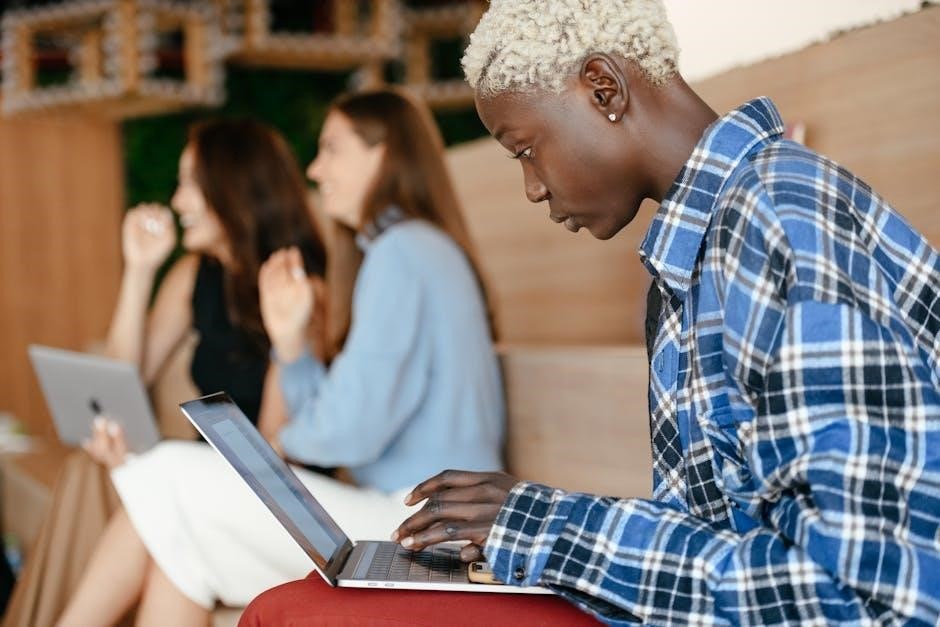
Popular Web-Based Solutions for DPI Analysis
Online tools like Adobe Acrobat, Smallpdf, and ILovePDF are widely recognized for their ability to analyze DPI in PDF files. These platforms offer user-friendly interfaces that allow users to upload their PDFs and instantly check the resolution of embedded images. Many of these tools support batch processing, enabling multiple files to be analyzed simultaneously. They often provide detailed reports, highlighting images that fall below recommended DPI thresholds. Some tools also offer additional features, such as image compression or resizing options, to help users optimize their files. These web-based solutions are particularly useful for professionals and casual users alike, ensuring that PDFs meet the required standards for both print and digital purposes. Their accessibility and ease of use make them indispensable for maintaining image quality.
Features and Limitations of Free Online Tools
Free online PDF DPI checkers offer a range of convenient features, such as quick uploads, instant DPI analysis, and compatibility with multiple file formats. Many tools provide detailed reports on image resolution, allowing users to identify and address low-DPI images. Some platforms also offer additional functionalities, like image compression or resolution adjustment, to help optimize PDFs. However, these tools often have limitations, such as file size restrictions or watermarks on processed files. Basic versions may lack advanced features like batch processing or detailed analytics. While they are ideal for simple tasks, users with complex requirements may need to upgrade to paid versions for enhanced capabilities and support.

Best Practices for Ensuring Proper DPI Settings
Use tools like Adobe Acrobat’s Preflight to verify DPI settings; Choose appropriate DPI for print or digital use. Check image resolution and adjust DPI during editing to optimize quality and file size.
Recommended DPI for Different Printing Purposes
For standard printing, a DPI of 300 is typically sufficient, ensuring clear and detailed output. High-quality prints, such as posters or banners, often require 600 DPI or higher. Large-format printing may demand lower DPI due to viewing distance, while digital screens usually rely on 72 DPI for optimal display. Using tools like Adobe Acrobat’s Preflight helps verify these settings, ensuring images meet the required standards for their intended use. Adjusting DPI during editing can significantly impact both print and digital quality, making it essential to tailor settings to specific purposes. Proper DPI management ensures crisp visuals and professional results across various mediums.

How to Adjust DPI for Optimal Results
Adjusting DPI in PDF files involves understanding the balance between image quality and file size. For print purposes, increasing DPI enhances clarity, while for digital use, lower DPI suffices. Using tools like Adobe Acrobat’s Preflight, you can analyze and modify image resolution. Resizing images to their intended dimensions before embedding in PDFs helps maintain quality. Scaling images up can reduce DPI, so it’s best to adjust scaling in the source file. Higher DPI is ideal for high-quality prints, but it increases file size; For web use, compressing images or reducing DPI can optimize performance without losing visual clarity. Proper DPI adjustment ensures sharp visuals and efficient file sizes tailored to their intended use.
Troubleshooting DPI-Related Issues in PDFs
Common DPI-related issues in PDFs include blurry images and pixelation. Use tools like Adobe Acrobat’s Preflight to identify and fix low-resolution images, ensuring optimal clarity for print and digital use.
Common Mistakes to Avoid When Setting DPI
When setting DPI for PDF files, common mistakes include using too low or too high DPI, which can lead to blurry or overly large files. Resizing images without adjusting DPI can also cause loss of clarity. Neglecting to verify DPI settings before exporting PDFs is another oversight, potentially leading to poor print or digital quality. To avoid these errors, ensure DPI aligns with the intended use, such as 300 DPI for printing and 72-96 DPI for digital displays. Always preview and test images after adjusting DPI to maintain visual integrity. Using tools like Adobe Acrobat’s Preflight or online DPI checkers can help identify and correct these issues efficiently.
How to Fix Low-Resolution Images in PDFs
Fixing low-resolution images in PDFs involves replacing them with high-quality versions or adjusting settings to optimize clarity. Use tools like Adobe Acrobat’s Preflight or online DPI checkers to identify and address resolution issues. Replace low-res images with high-DPI versions, ensuring they are properly scaled for their intended use. When exporting PDFs, adjust the DPI settings to match the required resolution for print (300 DPI) or digital use (72-96 DPI). Upscale images in editing software like Photoshop before embedding them to maintain quality. Resize images to their intended display size to prevent unnecessary data loss. Compress images judiciously to reduce file size while preserving clarity. Always preview images after adjustments to ensure optimal results.
Online PDF DPI checkers simplify resolution management, enhancing print and digital quality. Future advancements in AI and machine learning will further optimize DPI tools, ensuring professional-grade outputs consistently.
The Impact of DPI on Print and Digital Quality
DPI (dots per inch) significantly influences both print and digital quality. Higher DPI ensures sharper, more detailed images, while lower DPI can result in blurry or pixelated visuals. For printing, DPI directly affects the clarity and professionalism of the output, making it crucial for professional materials like posters, brochures, and photographs. In digital contexts, while DPI doesn’t directly impact screen display, the actual resolution of images embedded in PDFs determines their visual sharpness. Ensuring proper DPI settings is essential for maintaining consistency and quality across platforms. Ignoring DPI can lead to disappointing results, whether in printed materials or digital displays, emphasizing the need for accurate DPI verification tools.
Emerging Tools and Technologies for DPI Management
Emerging tools and technologies are revolutionizing DPI management, offering advanced solutions for PDF files. Artificial intelligence (AI) and machine learning algorithms now enable automatic DPI optimization, adjusting resolutions based on content and intended use. Cloud-based DPI analyzers provide real-time feedback and batch processing, enhancing efficiency for large-scale workflows. Additionally, integrated platforms combine DPI checking with editing capabilities, allowing users to adjust settings directly within the tool. Innovations like AI-driven predictive analysis ensure images meet print and digital standards before finalization. These tools not only streamline DPI management but also improve overall quality, catering to both professionals and casual users. As technology evolves, expect even more seamless and intelligent DPI management solutions.

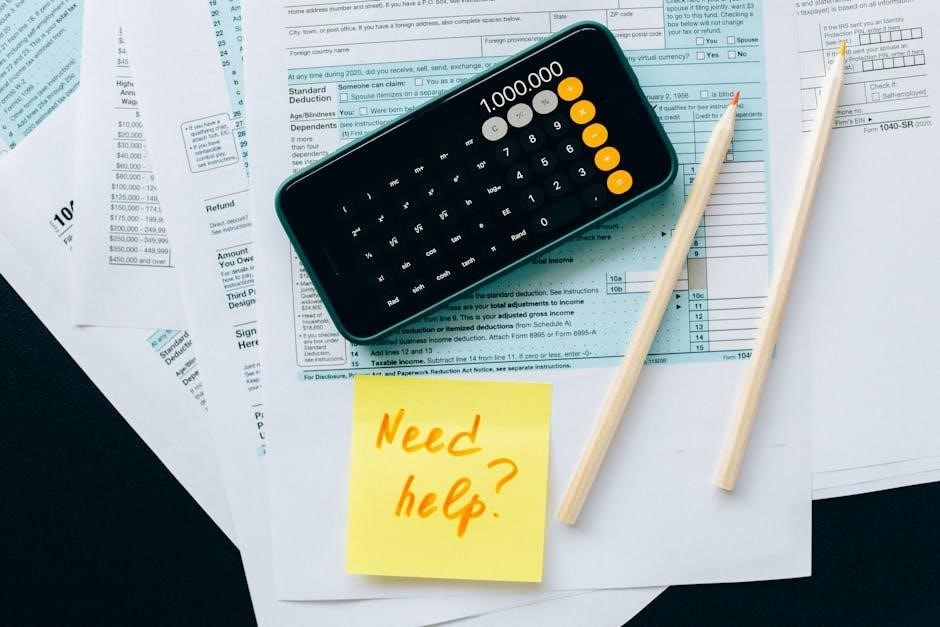
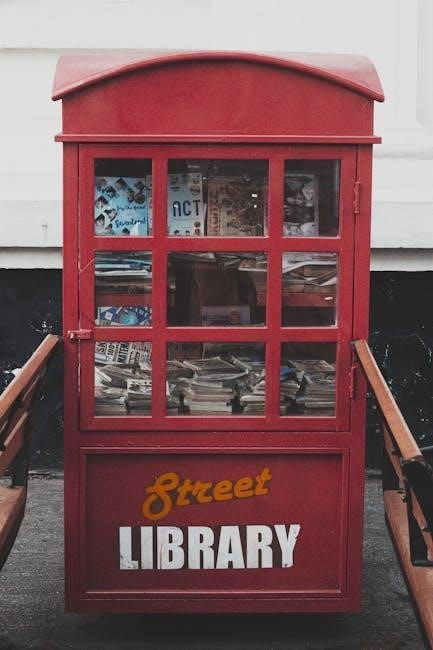

Leave a Reply
You must be logged in to post a comment.